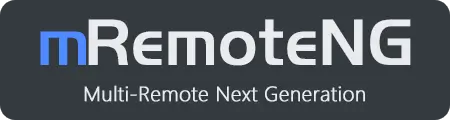mRemoteNG: The Ultimate Multi-Protocol Remote Connection Manager for Windows
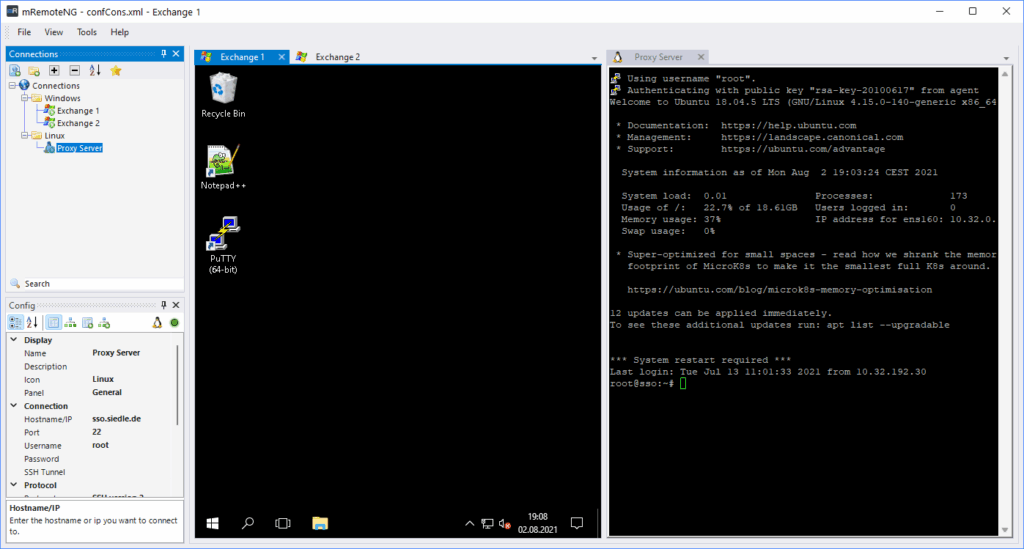
What is mRemoteNG? Complete Overview of Remote Connection Management
mRemoteNG (Next Generation of mRemote) is a powerful open-source, multi-protocol remote connection manager designed specifically for Windows operating systems. As the successor to the original mRemote application, mRemoteNG delivers enhanced features, critical bug fixes, and a streamlined tabbed interface that revolutionizes how IT professionals manage remote connections.
Released under the GNU General Public License Version 2, this completely free software empowers users to consolidate all their remote connections into a single, intuitive application – eliminating the need for multiple remote access tools.
Key Features That Make mRemoteNG Essential for IT Professionals
Comprehensive Multi-Protocol Support
mRemoteNG stands out with its extensive protocol compatibility, supporting virtually every major remote connection standard:
- RDP (Remote Desktop Protocol) – Native Windows remote desktop connections
- VNC (Virtual Network Computing) – Cross-platform remote control
- SSH (Secure Shell) – Secure server management for Linux/Unix systems
- Telnet – Legacy system connections
- HTTP/HTTPS – Web-based management interfaces
- rlogin – Remote Unix/Linux login
- Raw Socket Connections – Direct TCP/IP connections
- PowerShell Remoting – Windows PowerShell remote management
Intuitive Tabbed Interface for Enhanced Productivity
The revolutionary tabbed interface allows users to:
- Manage multiple simultaneous connections in a single window
- Switch between sessions instantly without desktop clutter
- Organize connections hierarchically with folders and categories
- Save connection profiles with credentials and settings
- Export/import connection configurations for team sharing
Enterprise-Grade Security Features
- Encrypted credential storage protects sensitive login information
- SSH key authentication support for passwordless connections
- Certificate management for secure RDP connections
- Master password protection for connection files
- Integration with KeePass for centralized password management
System Requirements and Compatibility
Supported Operating Systems
mRemoteNG runs seamlessly on:
- Windows 11 (all editions)
- Windows 10 (version 1607 and later)
- Windows 8.1
- Windows Server 2022
- Windows Server 2019
- Windows Server 2016
- Windows Server 2012 R2
Minimum System Requirements
To ensure optimal performance, your system needs:
- Microsoft .NET 6.0 Desktop Runtime or later
- Microsoft Visual C++ Redistributable 2015-2022
- Microsoft Terminal Service Client 6.0 or later (for RDP functionality)
- At least 2GB RAM (4GB recommended)
- 100MB available disk space
How to Download and Install mRemoteNG
Quick Installation Methods
Method 1: Windows Package Manager (Recommended for Windows 11)
bash
winget install -e --id mRemoteNG.mRemoteNGMethod 2: Direct Download Options
- MSI Installer – Traditional installation with Windows integration
- Portable ZIP – No installation required, perfect for USB drives
- Download from Official GitHub Repository
- Visit the Official Project Website
Command Line Installation for System Administrators
Deploy mRemoteNG across your organization using silent installation:
bash
msiexec /i "C:\Path\To\mRemoteNG-Installer.msi" /qn INSTALLDIR="C:\Program Files\mRemoteNG" /lv* "C:\install.log"Installation Parameters:
/qn– Silent installation without user interfaceINSTALLDIR– Custom installation directoryIGNOREPREREQUISITES=1– Skip prerequisite checks/lv*– Generate detailed installation log
Why Choose mRemoteNG Over Alternatives?
Advantages Over Commercial Solutions
- Cost-Effective – Completely free with no licensing fees
- No Vendor Lock-in – Open-source ensures long-term availability
- Community-Driven Development – Regular updates and bug fixes
- Customizable – Modify source code to meet specific needs
- No Usage Limitations – Unlimited connections and sessions
Comparison with Popular Alternatives
FeaturemRemoteNGRemote Desktop ManagerRoyal TSSecureCRTPriceFree$199+€39+$139+Open Source✅ Yes❌ No❌ No❌ NoMulti-Protocol✅ Yes✅ Yes✅ Yes⚠️ LimitedTabbed Interface✅ Yes✅ Yes✅ Yes✅ YesPortable Version✅ Yes⚠️ Limited❌ No❌ No
Best Practices for Using mRemoteNG
Organizing Your Connections
- Create logical folder structures – Group by client, location, or function
- Use descriptive names – Include server role and environment (e.g., “PROD-WEB-01”)
- Color-code connections – Visual identification of production vs. development
- Implement naming conventions – Standardize across your team
Security Recommendations
- Enable master password protection for connection files
- Store connection files in encrypted locations
- Regular backup connection configurations
- Use SSH keys instead of passwords where possible
- Implement least privilege access principles
Performance Optimization Tips
- Adjust RDP color depth for slower connections
- Configure SSH compression for bandwidth-limited networks
- Use connection pooling for frequently accessed servers
- Enable automatic reconnection for unstable networks
Troubleshooting Common Issues
RDP Connection Problems
- Ensure mstscax.dll is properly registered
- Verify Windows Firewall allows RDP traffic
- Check Remote Desktop is enabled on target system
SSH Key Authentication Failures
- Confirm key format compatibility (OpenSSH or PuTTY)
- Verify correct file permissions on private keys
- Test key authentication using command line first
Complete Uninstall Guide
Removing mRemoteNG Completely
For users needing to perform a clean uninstallation:
- Delete installation directory:
%PROGRAMFILES%\mRemoteNG - Remove registry entries:
HKLM\SOFTWARE\Microsoft\Windows\CurrentVersion\Uninstall\mRemoteNGHKLM\SOFTWARE\mRemoteNG
- Clear user data (optional):
%LOCALAPPDATA%\mRemoteNG - Remove configurations (optional):
%APPDATA%\mRemoteNG
Frequently Asked Questions (FAQ)
Is mRemoteNG really free?
Yes, mRemoteNG is 100% free and open-source software released under GPL v2 license. There are no hidden costs, premium features, or usage limitations.
Can I use mRemoteNG for commercial purposes?
Absolutely! The GPL v2 license permits both personal and commercial use without any fees or restrictions.
Does mRemoteNG support macOS or Linux?
mRemoteNG is designed specifically for Windows. For cross-platform alternatives, consider Remmina (Linux) or Royal TSX (macOS).
How secure is password storage in mRemoteNG?
mRemoteNG encrypts stored credentials using Windows DPAPI and optional master password protection, providing enterprise-grade security.
Can multiple users share connection configurations?
Yes, connection files can be exported and shared among team members, with optional password protection for sensitive credentials.
Conclusion: Why mRemoteNG is the Premier Choice for Remote Connection Management
mRemoteNG represents the gold standard in free, open-source remote connection management for Windows environments. Its combination of multi-protocol support, intuitive tabbed interface, and robust security features makes it an indispensable tool for IT professionals, system administrators, and power users.
Whether you’re managing a handful of servers or hundreds of remote connections across multiple protocols, mRemoteNG streamlines your workflow while maintaining the highest security standards – all without the burden of licensing costs.
Download mRemoteNG today and experience the most efficient way to manage all your remote connections from a single, powerful interface.
Last Updated: 2025 | Version: Latest Stable Release | License: GPL v2
Tags: #mRemoteNG #RemoteDesktop #RDP #SSH #VNC #RemoteConnectionManager #WindowsTools #OpenSource #SystemAdministration #ITTools